Blogger is an awesome free Blogging platform to quickly start a blog. However, many Blogger users eventually realize that if they want full control of their blog and rank higher on a Search engine, then they would be better off with their own self-hosted WordPress.org blog.
If you want to move all blogger content to WordPress without any error and without losing website traffic from your Google blogger blog then you are in the right place.

In this step-by-step tutorial, I will show how to transfer your blog from Blogger to WordPress without losing Google rankings or visitors. Your Blogger visitors will be redirected to your WordPress blog automatically. Follow the below steps:
Step 1.
Download Plugin and Import Blogger to WordPress
First login to your Blogger account and to Your WordPress site after that you have to go to the WordPress dashboard and click on add a new plugin.
There are many free blogger importer plugins which copy your all data from blogger to WordPress it will take some time to download data from google server to your web hosting server it depends on the size of your data.
If you have lots of data and taking lots of time to import then please use another method to import.
Second Method: First go to Blogger dashboard and download data and simply upload .xml format data file to your WordPress site using the WordPress import tool.
Step 2.
Setting up Permalinks
However, since you are importing content from Blogger, you would want your URL structure to be as close to your Blogger URL structure as possible.
To set permalinks, you need to go to Settings » Permalinks and choose Month and Name as your permalink structure.
Step 3.
Setting up Redirection
The most important step in moving any website is to set up proper redirection so that users are redirected to your new website.
The important part of redirection is that you want users to land on exactly the same page on the new site which they were trying to access on the old site. Secondly, this also notifies search engines that your old site is moved to a new location.
To successfully move from Blogger to WordPress, you need to set up redirection on two levels.
First, you will redirect Blogger visitors to your new WordPress blog. Second, once users reach your WordPress site, you will redirect them to the exact post they were trying to read. On the template page, you need to scroll down to the bottom of the page and click on the Revert to Classic Template link.
After switching to the classic template, you will see the ‘Edit Template HTML’ text area. You need to replace everything in this text area with the following code. Make sure that you replace http://www.example.com with your own domain name.
<html>
<head>
<title><$BlogPageTitle$></title>
<script>
<MainOrArchivePage>
window.location.href=”http://example.com/”
</MainOrArchivePage>
<Blogger>
<ItemPage>
window.location.href=”http://example.com/?blogger=<$BlogItemPermalinkURL$>”
</ItemPage>
</Blogger>
</script>
<MainPage>
<link rel=”canonical” href=”http://example.com/” />
</MainPage>
<Blogger>
<ItemPage>
<link rel=”canonical” href=”http://example.com/?blogger=<$BlogItemPermalinkURL$>” />
</ItemPage>
</Blogger>
</head>
<body>
<MainOrArchivePage>
<h1><a href=”http://example.com/”><$BlogTitle$></a></h1>
</MainOrArchivePage>
<Blogger>
<ItemPage>
<h1><a href=”http://example.com/?blogger=<$BlogItemPermalinkURL$>”><$BlogItemTitle$></a></h1>
<$BlogItemBody$>
</ItemPage>
</Blogger>
</body>
</html>
Save your template, and you have successfully implemented redirection on your Blogger blog.
However, you still need to setup redirection on your WordPress site so that users are redirected to the proper posts. You need to copy and paste the following code in your WordPress theme’s functions.php file or in a site-specific plugin.
function blogger_query_vars_filter( $vars ) {
$vars[] = “blogger”;
return $vars;
}add_filter(‘query_vars’, ‘blogger_query_vars_filter’);
function blogger_template_redirect() {
global $wp_query;
$blogger = $wp_query->query_vars[‘blogger’];
if ( isset ( $blogger ) ) {
wp_redirect( get_wordpress_url ( $blogger ) , 301 );
exit;
}
}
add_action( ‘template_redirect’, ‘blogger_template_redirect’ );
function get_wordpress_url($blogger) {
if ( preg_match(‘@^(?:https?://)?([^/]+)(.*)@i’, $blogger, $url_parts) ) {
$query = new WP_Query (
array ( “meta_key” => “blogger_permalink”, “meta_value” => $url_parts[2] ) );
if ($query->have_posts()) {
$query->the_post();
$url = get_permalink();
}
wp_reset_postdata();
}
return $url ? $url : home_url();
}
The code above creates a blogger to WordPress 301 redirect which is what you need to ensure the best SEO. Once you have pasted this code, that’s all you need to do for setting up redirection.
Now anyone visiting a post on your old Blogger blog will be redirected to the same post on your new WordPress site. If you are still facing a problem or have any questions, feel free to comment below.

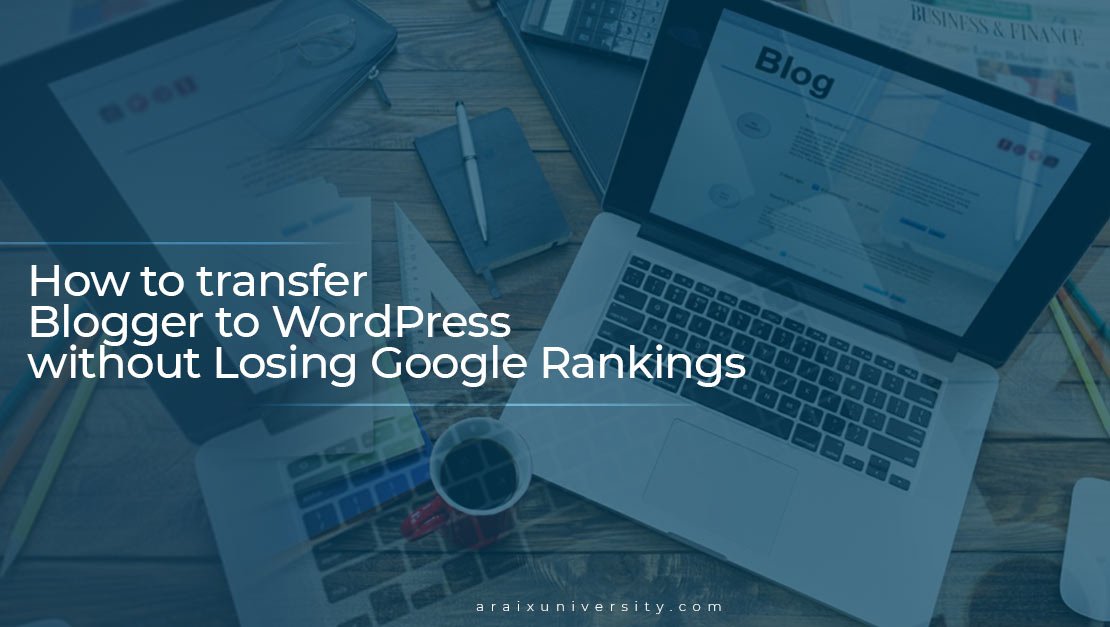
0 Comments